| Disable UAC blackout |
|
Optimizing the Windows 7 and Windows 8 settings:
The UAC blackout
UAC’s control and shutdown in Windows 7, Windows 8 and Vista OS.
Accounts Control UAC (Accounts Control) — the one of the most important tools for the safety increase in Windows 7 and Windows 8. However, as it often happens with useful, but the tiresome innovations, the new function was coldly accepted by the majority of users. Choose the operating system where you have to disconnect or adjust UAC: Windows 8 | Windows 7 | Vista.Before passing to the description of the method how to shutdown and control this function, we warn about inevitable decrease of the computer’s general protection level from the various threats. After shutdown of accounts control the system becomes more vulnerable to such widespread threats like: programs spies, viruses, worms, trojans and rootkits. Use the anti-virus programs for computer safety. We recommend you the free antivirus of Microsoft Security Essentials. To increase your system’s general safety and level of protection, probably, you have to be humbled to small inconveniences of the service work. Especially, as the practice shows, UAC’s preventions irritate users only at the early stages of using. Later you will get used to UAC and perceive the service work as the due. To provide the safety of the crucial data in working systems we recommend to establish the maximal level of protection in the UAC settings. In the Windows 7 operating system the UAC working algorithm was considerably improved — now settings aren’t limited to the simple service inclusion and shutdown. the User can change the degree of UAC’ " tiresomeness" in four gradation. We recommend using penultimate level of protection: «To notify only at the programs’ attempts to make the changes to the computer» The simplest and convenient way of the shutdown or change of UAC protection level — is the control via the «Control panel» in Windows 7 and Vista. Let’s consider it more detailly. UAC‘s control and shutdown in Windows 8 OS Enter into system as the root (This account is chosen by default).
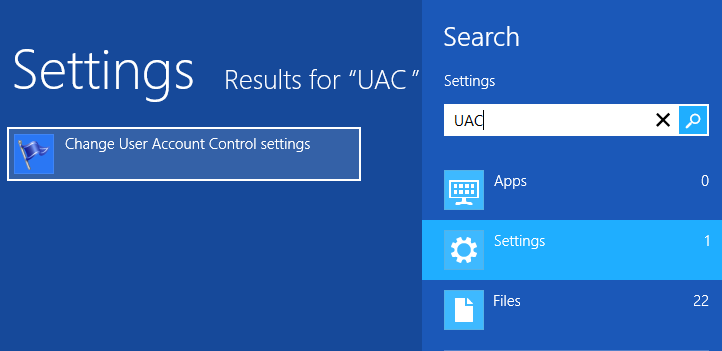
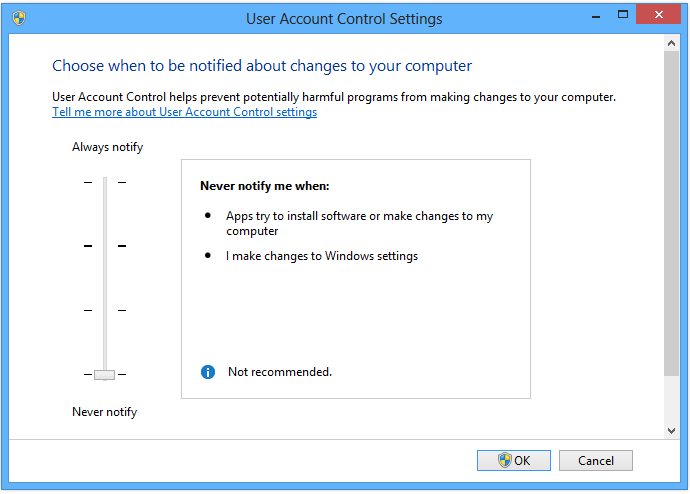
UAC’s control and shutdown in Windows 7 OS Before executing of these actions, enter into system via the root account.
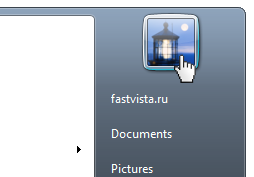
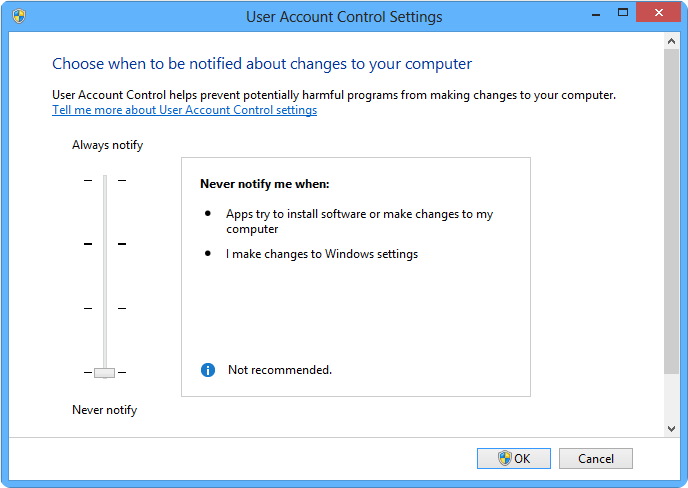 UAC’s control and shutdown in Windows 7 OS
The UAC control panel also can be called via the built-in searching system of Windows 7.
In case if you open the accounts control using the searching system and it isn’t completed, open the menu «Start» > «Control panel» > Replace the review mode from «Category» to «Small icons».
Also we recommend examining our advices to Windows 7 optimization for achievement of the maximal system productivity. UAC shutdown in Windows Vista OS 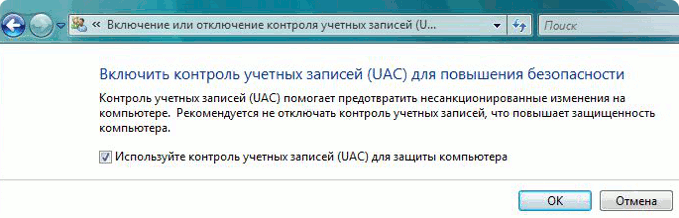
It is possible to check your system authenticity at the special page of the Microsoft site: Windows authenticity check onlineUAC is disconnected. After shutdown of this option we recommended establishing of the anti-virus software. If the Windows 7 license copy is established on this computer, use the free program Microsoft Security Essentials. You can get to know all the particulars and download MSE at the Microsoft official site. If you still have the questions about this theme — write us in the comment section right after the article. We will try to help you. You can also read this article in Russian: Полное отключение UAC strongraquo; |
Почему тормозит Windows?
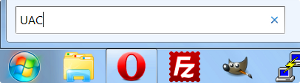
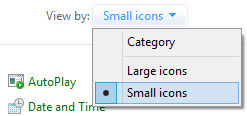 Open the section «Users’ accounts» > «Change of accounts control settings» and make the settings which are described below.
Open the section «Users’ accounts» > «Change of accounts control settings» and make the settings which are described below.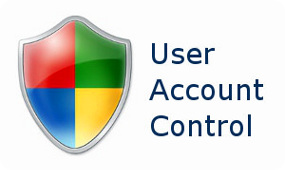 If you try to change something in the UAC settings, and you are in the system via the user’s account, Windows will request the root’s password for changes’ confirmation. Ask the system administrator to enter into the system via his root account and enter the password or change these settings.
If you try to change something in the UAC settings, and you are in the system via the user’s account, Windows will request the root’s password for changes’ confirmation. Ask the system administrator to enter into the system via his root account and enter the password or change these settings.